A guide to getting webmail services to work with mailto links
Virtually none of my college students use actual mail programs—like Outlook, Mail on OS X, or Thunderbird—on their computers. Instead, they use a webmail service, like Gmail, Outlook.com (formerly Hotmail), Yahoo Mail, or AOL Mail. When it comes time to test mailto links or a mailto action for form submissions1, however, we run into a problem: mailto will not, by default, open an email with a webmail service. However, there are ways you can fix this so webmail services will work. This page details those solutions.
Two notes:
- I don’t mention Internet Explorer at all. For this sort of testing, there is no real need to use Internet Explorer when Chrome, Firefox, or Safari will do just fine.
- I don’t mention Opera. There’s probably a good chance that one of the extensions on this page will work for you.
Table of Contents
Gmail
Gmail in Chrome on Windows, OS X, & Linux
Go to Gmail in Chrome, & you should see a double diamond icon in the right side of the Omnibar (what Google calls the address bar).
![]()
Click on that little double diamond icon & a little sheet should appear that asks “Allow mail.google.com to open all email links?”.
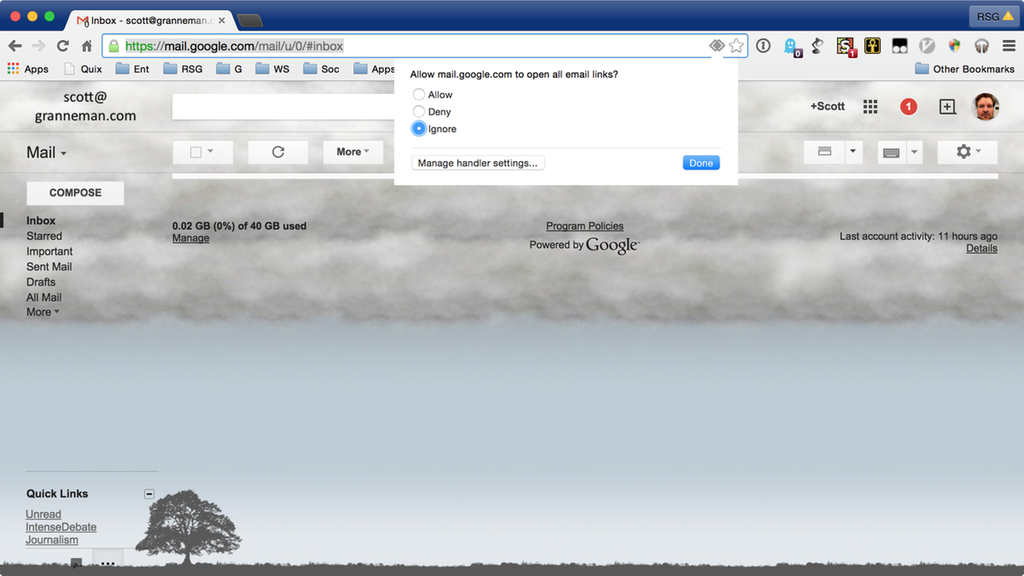
Select Allow & then click on Done. The sheet should disappear, & so should the double diamond icon.
Now when you click on a mailto link, or submit a form that has a mailto for an action (which, remember, is a horrible idea, but we’re using it with this assignment so you can test your form), it should open an email in Gmail.
If you ever want to change this, perform the following steps:
- Click on the hamburger menu (the 3 lines on top of each other, which looks just like a hamburger) in the top right of Chrome & select Settings.
- Scroll to the bottom of Settings & click on Show Advanced Settings.
- Scroll a bit further down to the Privacy section & click on the Content Settings button. A Content Settings dialog box should open.
- Scroll down to the Handlers section & click on the Manage Handlers button. The Protocol Handlers dialog box should open.
- Under Active Protocol Handlers you should see mailto. Next to mailto is a select list that should say mail.google.com. Click on that select list & change it to none.
- Press the Done button to close the Protocol Handlers dialog box.
- Press the Done button to close the Content Settings dialog box.
- Close the Settings tab in Chrome.
Gmail in Firefox on Windows, OS X, & Linux
Click on the hamburger menu (the 3 lines on top of each other, which looks just like a hamburger) in the top right of Firefox. A panel should open with a bunch of icons on it.
Click on the Preferences (or Options if you’re on Windows) icon in the panel. The Preferences window should open.
Click on the Applications button at the top of the Preferences window.
In the Search box at the top of the Applications tab, enter mailto. You should see mailto under the Content Type column.
Under the Action column, choose Use Gmail from the select list.
If you’re on a Mac, close the Preferences window.
If you’re on Windows, click the OK button to close the Options window.
Now when you click on a mailto link, or submit a form that has a mailto for an action (which, remember, is a horrible idea, but we’re using it with this assignment so you can test your form), it should open an email in Gmail.
Gmail in Safari on OS X
You want to install the Mailto: extension. Click on the previous link, & once you’re at Safari Extensions, click on the Install Now button to install it.
Once it’s installed, the Mailto: Options window should immediately open in a new tab in Safari. Select the Gmail radio button & then close the Mailto: Settings tab.
Now when you click on a mailto link, or submit a form that has a mailto for an action (which, remember, is a horrible idea, but we’re using it with this assignment so you can test your form), it should open an email in Gmail.
Yahoo Mail
Yahoo Mail in Chrome on Windows, OS X, & Linux
You want to install the mailto: extension. Click on the previous link, & once you’re at the Chrome Web Store, click on the Add To Chrome button to install it.
Once it’s installed, the Mailto: Settings window should immediately open. Select the Yahoo Mail radio button & then close the Mailto: Settings window.
Now when you click on a mailto link, or submit a form that has a mailto for an action (which, remember, is a horrible idea, but we’re using it with this assignment so you can test your form), it should open an email in Yahoo Mail.
Yahoo Mail in Firefox on Windows, OS X, & Linux
Click on the hamburger menu (the 3 lines on top of each other, which looks just like a hamburger) in the top right of Firefox. A panel should open with a bunch of icons on it.
Click on the Preferences (or Options if you’re on Windows) icon in the panel. The Preferences window should open.
Click on the Applications button at the top of the Preferences window.
In the Search box at the top of the Applications tab, enter mailto. You should see mailto under the Content Type column.
Under the Action column, choose Use Yahoo Mail from the select list.
If you’re on a Mac, close the Preferences window.
If you’re on Windows, click the OK button to close the Options window.
Now when you click on a mailto link, or submit a form that has a mailto for an action (which, remember, is a horrible idea, but we’re using it with this assignment so you can test your form), it should open an email in Yahoo Mail.
Yahoo Mail in Safari on OS X
You want to install the Mailto: extension. Click on the previous link, & once you’re at Safari Extensions, click on the Install Now button to install it.
Once it’s installed, the Mailto: Options window should immediately open in a new tab in Safari. Select the Yahoo Mail radio button & then close the Mailto: Settings tab.
Now when you click on a mailto link, or submit a form that has a mailto for an action (which, remember, is a horrible idea, but we’re using it with this assignment so you can test your form), it should open an email in Yahoo Mail.
Hotmail/Windows Live Mail/Outlook.com
Hotmail/Windows Live Mail/Outlook.com in Chrome on Windows, OS X, & Linux
You want to install the mailto: extension. Click on the previous link, & once you’re at the Chrome Web Store, click on the Add To Chrome button to install it.
Once it’s installed, the Mailto: Settings window should immediately open. Select the Hotmail/Windows Live Mail/Outlook.com radio button & then close the Mailto: Settings window.
Now when you click on a mailto link, or submit a form that has a mailto for an action (which, remember, is a horrible idea, but we’re using it with this assignment so you can test your form), it should open an email in Outlook.com or whatever name Microsoft is using for webmail these days.
Hotmail/Windows Live Mail/Outlook.com in Firefox on Windows, OS X, & Linux
You want to install the Live Mailer extension. Click on the previous link, & once you’re at the Firefox Add-Ons website, click on the Add To Firefox button to install it.
Now when you click on a mailto link, or submit a form that has a mailto for an action (which, remember, is a horrible idea, but we’re using it with this assignment so you can test your form), it should open an email in Outlook.com or whatever name Microsoft is using for webmail these days.
Hotmail/Windows Live Mail/Outlook.com in Safari on OS X
You want to install the Mailto: extension. Click on the previous link, & once you’re at Safari Extensions, click on the Install Now button to install it.
Once it’s installed, the Mailto: Options window should immediately open in a new tab in Safari. Select the Hotmail/Windows Live Mail/Outlook.com radio button & then close the Mailto: Settings tab.
Now when you click on a mailto link, or submit a form that has a mailto for an action (which, remember, is a horrible idea, but we’re using it with this assignment so you can test your form), it should open an email in Outlook.com or whatever name Microsoft is using for webmail these days.
AOL Mail
AOL Mail in Chrome on Windows, OS X, & Linux
You want to install the mailto: extension. Click on the previous link, & once you’re at the Chrome Web Store, click on the Add To Chrome button to install it.
Once it’s installed, the Mailto: Settings window should immediately open. Select the AOL Mail radio button & then close the Mailto: Settings window.
Now when you click on a mailto link, or submit a form that has a mailto for an action (which, remember, is a horrible idea, but we’re using it with this assignment so you can test your form), it should open an email at AOL.com.
AOL Mail in Firefox on Windows, OS X, & Linux
Log in to mail.aol.com.
On the top right, under your username, click on the Options link. A select list should appear.
Select Mail Settings in the select list. The General Settings webpage will load.
On the left side of the General Settings page, click on Compose. The Compose webpage will load.
Scroll all the way to the bottom of the Compose page, to a section titled AOL Mail Add-On.
Click the link to the right of AOL Mail Add-On that’s titled Use AOL Mail As Your Email Client When Browsing Web Pages.
A dark bar will appear at the top of Firefox’s viewport that says Add AOL Mail (mail.aol.com) As An Application For mailto Links. To the far right of that text is a button that says Add Application. Click that button, which is shown below. The dark bar will disappear.
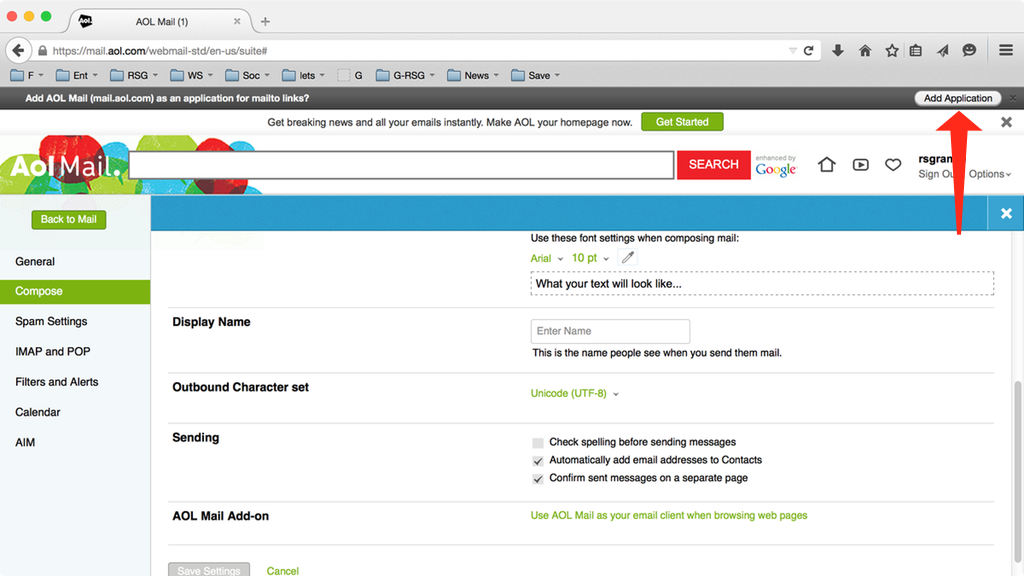
You’re not finished! Click on the hamburger menu (the 3 lines on top of each other, which looks just like a hamburger) in the top right of Firefox. A panel should open with a bunch of icons on it.
Click on the Preferences (or Options if you’re on Windows) icon in the panel. The Preferences window should open.
Click on the Applications button at the top of the Preferences window.
In the Search box at the top of the Applications tab, enter mailto. You should see mailto under the Content Type column.
Under the Action column, choose Use Yahoo Mail from the select list.
If you’re on a Mac, close the Preferences window.
If you’re on Windows, click the OK button to close the Options window.
Now when you click on a mailto link, or submit a form that has a mailto for an action (which, remember, is a horrible idea, but we’re using it with this assignment so you can test your form), it should open an email in AOL Mail.
AOL Mail in Safari on OS X
You want to install the Mailto: extension. Click on the previous link, & once you’re at Safari Extensions, click on the Install Now button to install it.
Once it’s installed, the Mailto: Options window should immediately open in a new tab in Safari. Select the AOL Mail radio button & then close the Mailto: Settings tab.
Now when you click on a mailto link, or submit a form that has a mailto for an action (which, remember, is a horrible idea, but we’re using it with this assignment so you can test your form), it should open an email in AOL Mail.
-
I have them use a
mailtoaction just for testing, & warn them never to do that in real life. ↩