Changing a File or Folder's Label Color in the Finder with Keyboard Maestro
Apple has supported label colors with folders & files for years (although it now calls them Tags), & it’s a tremendously useful feature. What’s really nice is that you can use label colors in both Finder & in my favorite Finder replacement, Path Finder. Of course, one way to apply the colors is by right-clicking, but that’s often tedious. Keyboard Maestro to the rescue!
Finder
When I call up a Keyboard Maestro palette for the Finder, I simple press L to choose a Label color. Here’s the Keyboard Maestro macro:
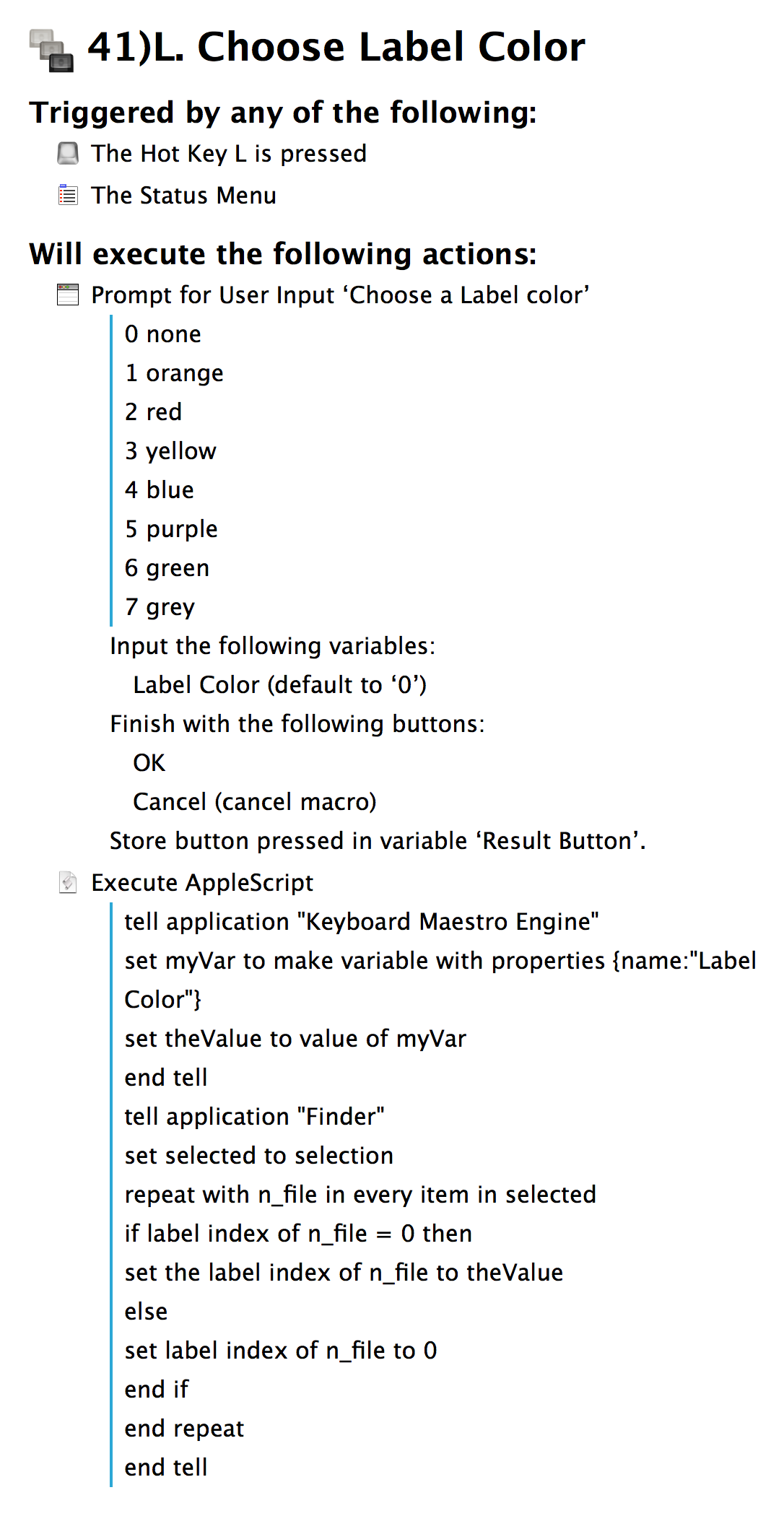
It’s just two Keyboard Maestro Actions:
- Prompt for User Input
- Execute AppleScript
You can grab the AppleScript at https://github.com/rsgranne/km-pf-label-color.
Path Finder
Things are both easier & more complicated in Path Finder. Easier, because you don’t need the AppleScript; harder, because instead of one Keyboard Maestro macro, I have eight, one for each of the seven colors & one that sets the Label color to none.
When I call up my Path Finder palette using Keyboard Maestro, I see this at the end:
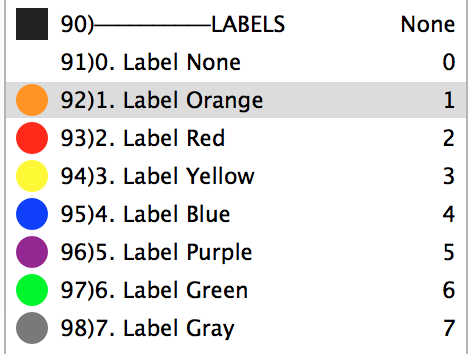
As you can see, I press 1 for Orange, 2 for Red, 3 for Yellow, & so on, through the colors, or I press 0 to set the Label color back to none.
Here’s the Keyboard Maestro macro for changing the Label color to Orange:
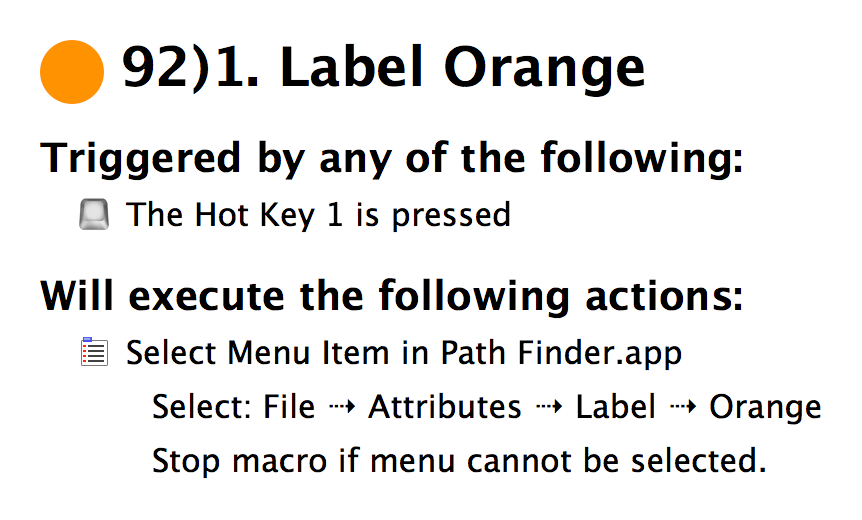
It’s simple: it’s just selecting a menu item for me. The others are exactly like it, just with different menu choices, so I’m not going to reproduce them here.
Here’s the one for a Label color of None:
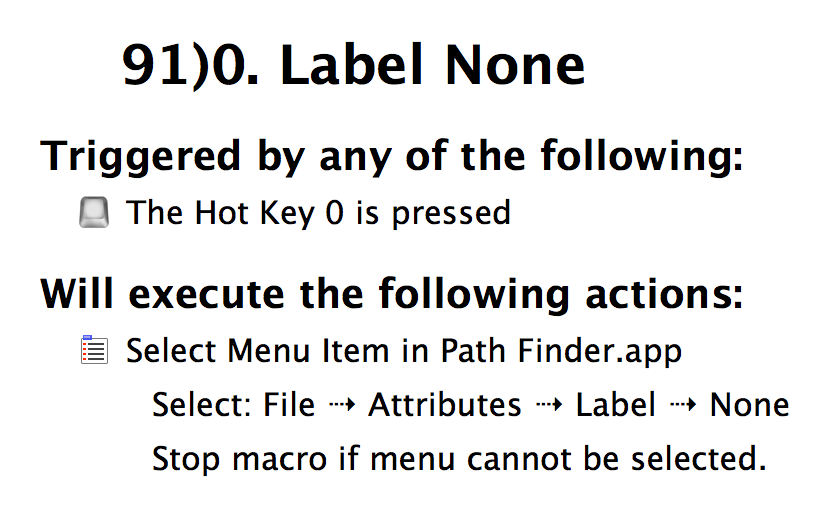
Same process—just select a menu item.
I use these Keyboard Maestro macros constantly, because I find Label colors to be tremendously helpful. I hope you do too!