How to use a key command to import passwords into 1Password
I love 1Password, & we use it every single day at WebSanity. In particular, one of us will generate a password for a client’s site, export it (File > Export Selected > 1Password Interchange File…), Skype it to the others, & then we’ll import it into our 1Password databases.
And there lies the rub—to do the import, you have to use File > Import, every time. There’s no key command for Import, even though there are key commands for most others. Why the heck doesn’t the program have a key command for Import? It’s incredibly annoying1.
So today, I fixed this annoyance with the totally awesome & indispensable Keyboard Maestro. And it works perfectly. Here are the steps to follow:
Select File > New Macro Group.
Change Untitled Macro Group to 1Password.
Click on Available In All Applications to Available In The Following Applications.
Click on the green + & select 1Password.
Select File > New Macro.
Change Untitled Macro to Import 1pif Files.
Click the green + under Triggered By Any Of The Following & select Hot Key Trigger.
For the hot key, enter Command+O.
For the first Action, select Interface Control > Select A Menu Item.
For Menu Title, enter File, & for Menu Item, enter Import… (that’s an ellipses; to create it, press Alt+;).
For the second Action, select Execute > Execute An AppleScript.
For the text script, enter the following:
tell application "System Events"
tell process "1Password"
--- Click the Import Format dropdown in the Import Assistant window
click pop up button 1 of group 1 of window 1
--- Select the 1Password Interchange File menu item
keystroke "1"
--- Press Enter to activate the 1Password Interchange File menu item
tell application "System Events"
key code 36
end tell
--- Press the Continue button
click button 1 of group 1 of window 1
end tell
end tellSelect View > Edit to finish editing.
Now select 1Password & press Command+O to see your new Keyboard Maestro macro in action.
Here’s a screenshot of the actions:
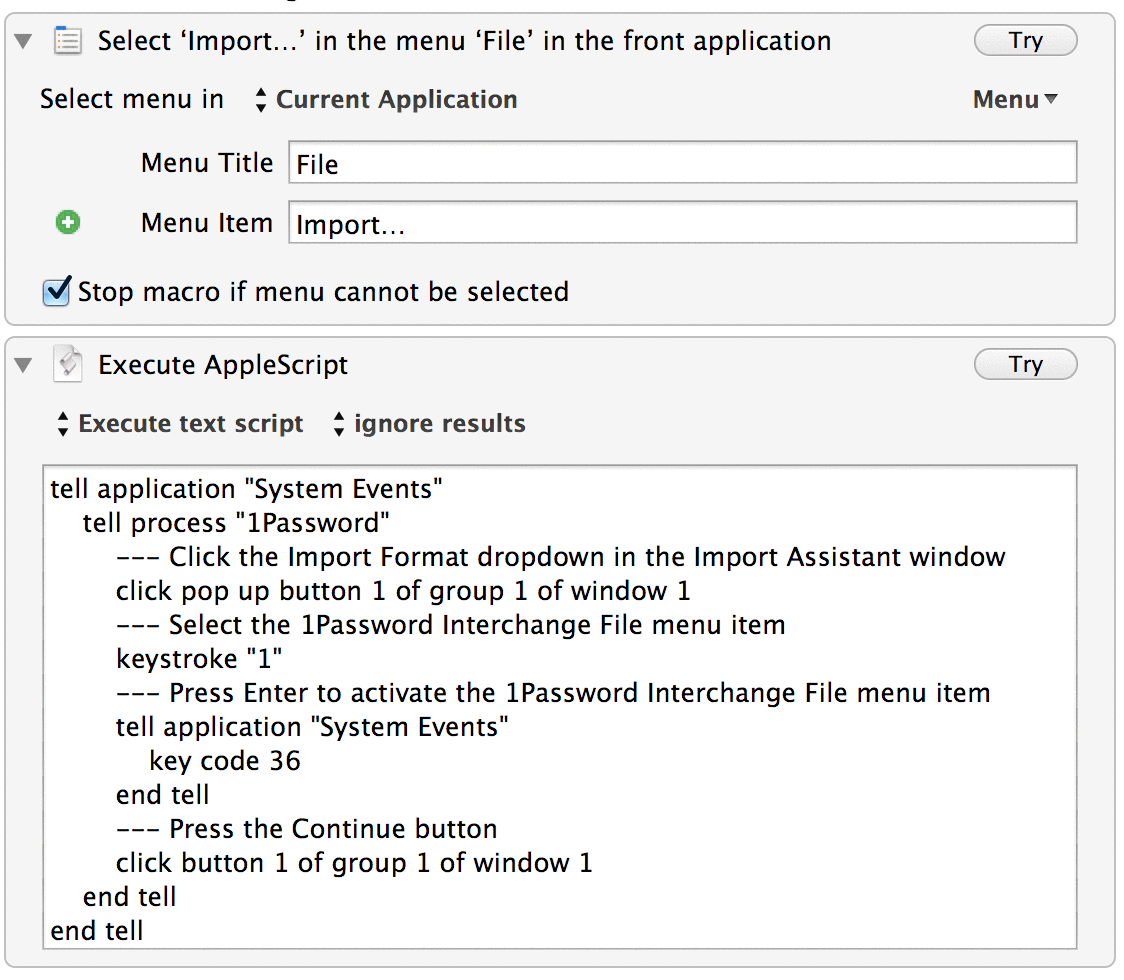
Now, tell me again: why won’t Agile Bits, makers of 1Password, just assign a key command to the Import command so this isn’t necessary?
-
What’s even more annoying is that you can’t use the Keyboard System Preferences to set a key command for Import. Oh, you can, but it won’t work. Here’s how you’d do that:
- System Preferences > Keyboard > Keyboard Shortcuts.
- Click on Application Shortcuts.
- Click on the + to open the sheet.
- For Application, select 1Password.
- For Menu Title, enter
Import…. - For Keyboard Shortcut, press Command+O.
- Click on Add.
- Close System Preferences.
Aaaand it totally doesn’t work. Why, I have no idea. It works for other apps (although I’ve found that it doesn’t work about 10% or so of the time), but not for 1Password. Hence my use of Keyboard Maestro, which does work, & is yet another reason to buy that amazing program. ↩